Chat History
The Chat History application can be used to audit past chat sessions and chat requests.
In order to use the application the user needs supervisor authorization.
Search
Upon opening the application you see a search filter on the left and the list with found chat sessions on the left.
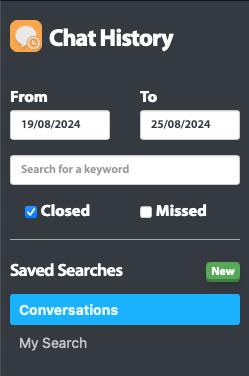
Date range
From and to dates can be set to limit the search to a date range.
Keyword search
The search a keyword entry can be used to find a specific word in a chat session
Message type
The Closed and Missed checkboxes can be used to limit the search to either closed and finished chat sessions. Selecting "Closed" adds closed or finished chat sessions to the search. Selecting "Missed" also includes chat sessions which are not answered by the agents.
Predefined saved searches
In order to prevent to type in all the different parameters for searches you often do, it is possible to save pre-defined searches.

After saving the search will be available for later use in the left column.
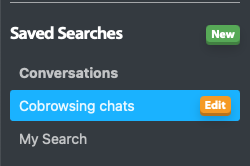
Search Results
Closed Chats
Closed chats are chats sessions which have been finalized. It is currently not possible to search for ongoing chat sessions.
Missed Chats
Missed chats are chat requests which not have been answered by an agent. There are multiple reasons for this.
- The user closed the chat request before an agent could answer.

- Or the available agents either ignored the incoming chat request, or pressed "Decline" in the chat console.


In the chat history this status is visible in the first status line.
Note: when multiple agents are online there could be multiple agents listed in the status line.

Export
The export feature allows you to download selected chat messages in XLSX format for easy storage, analysis, or sharing. When you choose to export, the application generates a structured spreadsheet containing the selected messages along with relevant details. The exported file can be opened in Excel or any compatible spreadsheet program, making it simple to review or process chat history outside the application.